Many people ask them selves why there cn't just be a download link on
youtube video . well that is because Google has not implemented any
official download option to protect copyrighted videos. But as you know
there is always a way so there is a way a simple way that you can
bypass that and download the videos just like there was link .
Here is how:
1. first you need to open the video that you want to download for example i want to download this video
Continue Reading...
Here is how:
1. first you need to open the video that you want to download for example i want to download this video
Notice that i have got a download link just beside subscribe link well don't be surprise you will also get one of those in a sec .
2. After you have got the video that you want to download you now need to go to the address where the video link is and add ss just infront of youtube like in the picture bellow .
after adding those two ss press enter
you will be taken to a website that will generate your download link
3. whe you are on that website you need now to go down and select the website where your video was from let say if you you downloaded the video from youtube then you need to click on youtube link just below there are a lot of video websikte link over there just click on the website where your video is from in my case my video is from youtube so am going to click on the youtube link
4. you will be asked to install their add-on go ahead amd install it it will be integrated on your browser . after integration you will get a successful download like the picture below .
6. After that you are done . now all you have to do is to go to the website where your video is and when get to your video you need to look at your browser task bar you see a button for the integrated website , just click on it to call the helper menu you will get a menu like this one
After that you are ready to go all you hev to do is to look your vidoe for your download link click and your donwload will start right after clicking .
Hope you guys enjoy
AD -----------
Let's create professional Social Media Posts for your Business at as low as UGX 75K ($23).Social Media Marketing has never been this simple, fast, and affordable: www.socialclark.com
Let's create professional Social Media Posts for your Business at as low as UGX 75K ($23).





































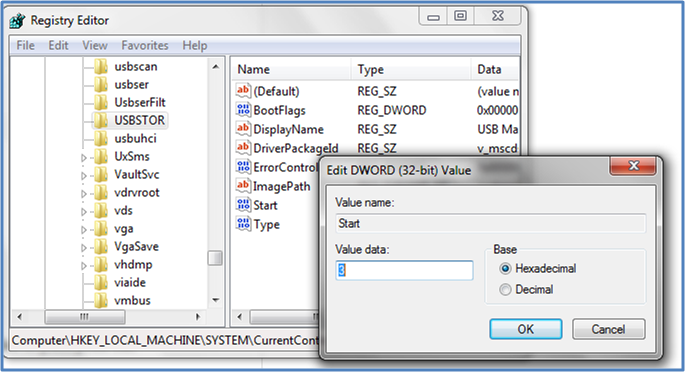





 Do you like what you see?
Do you like what you see?