Pattern security is security method found in android phone where you join different dots together to form a password and unlock your phone . lot of you out there have been asking them selves how they can use this mechanism on their pc well it now possible with the use of a third party app called Enusing Maze Lock
Here am going to show you how to use it
How to
Before we start we need to go ahead and download Enusing Maze Lock and install it and run it . on the first run it will ask you to reset the default pattern lock because it comes with a default pattern lock so you need to change it and put your own.
Press OK the configuration windows will appear . In order to create your own pattern, you will need to press the “Reset Pattern” button and then draw a pattern on the dots given above. Eusing Maze Lock provides you with three different grids of which you can draw your pattern The default grid is 3*3 (9 points) and it is also the least secure. For better security, you can have 16 points (4*4) or 25 points (5*5) grid. Just select a suitable option from the drop down menu.
The configuration options include the following:
Auto lock at Windows Startup – Turned off by default. You can turn it on to load the security software at Windows Startup.
Auto lock computer after – Specify the number of minutes of inactivity after which the computer is locked automatically.
Turn off monitor after – Specify the number of minutes of inactivity after which the monitor is turned off.
Auto-hide unlock window after – I recommend it to a value of Never to avoid problems.
Disconnect Internet when locked
Alert after entering incorrect pattern over – Number of times allowed to enter a pattern. This is necessary to keep the crackers and hackers from using brute force methods to break the security.
Alert mode – set alarm to notify you after a so many unlocking attempt
Lock keyboard – You can either use shutdown the computer or lock keyboard in order to prevent hackers from trying too many times.
Unlock mode
There are three unlock modes available in Eusing Maze Lock.
Normal Unlock Mode draws a trail as you fill in the pattern.
Secure Unlock Mode keeps the trail invisible. This is very helpful if you are unlocking your computer in front of someone else.
Dynamic Password Mode will require users to match and enter random generated passwords along with the pattern. This is especially useful to prevent key-loggers.
Continue Reading...
Here am going to show you how to use it
How to
Before we start we need to go ahead and download Enusing Maze Lock and install it and run it . on the first run it will ask you to reset the default pattern lock because it comes with a default pattern lock so you need to change it and put your own.
Press OK the configuration windows will appear . In order to create your own pattern, you will need to press the “Reset Pattern” button and then draw a pattern on the dots given above. Eusing Maze Lock provides you with three different grids of which you can draw your pattern The default grid is 3*3 (9 points) and it is also the least secure. For better security, you can have 16 points (4*4) or 25 points (5*5) grid. Just select a suitable option from the drop down menu.
here is something you shouldn't forget when you are configuring Enusing Maze Lock for the first time you need to finish the configuration completely before doing something else on your computer because if you leave the configuration windows open for a long time Enusing Maze Lock will automatically lock the system how to prevent this you just have to finish the configuration first and then everything else will come after .
and if this happen for any reason just restart you computer and start again the configuration but the best is the above tips.
After you have finish configuring Enusing Maze Lock it will be in the system tray when ever you want to lock the screen by right clicking the system tray or by doing the following shortcut key combination Windows key + A
Further Enusing Maze Lock configuration
Enusing Maze Lock has many configuration that you can mess up with to configure what you want
The configuration options include the following:
Auto lock at Windows Startup – Turned off by default. You can turn it on to load the security software at Windows Startup.
Auto lock computer after – Specify the number of minutes of inactivity after which the computer is locked automatically.
Turn off monitor after – Specify the number of minutes of inactivity after which the monitor is turned off.
Auto-hide unlock window after – I recommend it to a value of Never to avoid problems.
Disconnect Internet when locked
Alert after entering incorrect pattern over – Number of times allowed to enter a pattern. This is necessary to keep the crackers and hackers from using brute force methods to break the security.
Alert mode – set alarm to notify you after a so many unlocking attempt
Lock keyboard – You can either use shutdown the computer or lock keyboard in order to prevent hackers from trying too many times.
Unlock mode
There are three unlock modes available in Eusing Maze Lock.
Normal Unlock Mode draws a trail as you fill in the pattern.
Secure Unlock Mode keeps the trail invisible. This is very helpful if you are unlocking your computer in front of someone else.
Dynamic Password Mode will require users to match and enter random generated passwords along with the pattern. This is especially useful to prevent key-loggers.
Note: using Enusing Maze Lock does not disable the security mechanism in your system instead it will be an additional security mechanism to your system if you have set a password for you computer and you are also using Enusing Maze Lock you will be ask to put your password first and then draw a pattern to unlock your computer and have access to it .
Also read: How to Hide Files Inside Pictures

































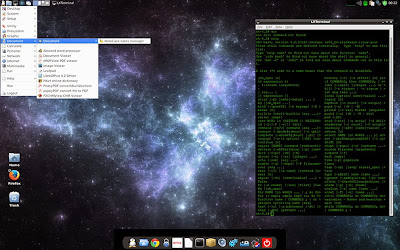



























 Do you like what you see?
Do you like what you see?