The latest edition of Simplicity Linux, version 15.4, recently became available for download. Simplicity Linux delivers just what its name suggests: It is a simpler way to run a fully powered Linux desktop on any computer you touch.

The latest edition of Simplicity Linux, version 15.4, recently became available for download. Simplicity Linux delivers just what its name suggests: It is a simpler way to run a fully powered Linux desktop on any computer you touch.
Simplicity lets you carry your entire desktop, favorite installed applications, and complete collection of documents and files in your pocket everywhere you go. Other Linux distros let you do much the same thing -- but solutions like Puppy Linux, Porteus, Knoppix and such take a bit more technical prowess to set up and configure.
Simplicity Linux does all of the heavy lifting, well, more simply. If you already know Puppy Linux, consider Simplicity Linux a close family cousin that will bring new life to your computing.
One compelling reason for using Simplicity Linux is its desktop improvement. Simplicity Linux uses the LXDE desktop environment rather than Openbox. This choice by the distro's lone developer, David Purse, is critical. It puts a more contemporary face on Simplicity Linux.
X11 Desktop Environment
The Lightweight X11 Desktop Environment and the WBar give users two different menu options without requiring placement of application icons as launchers on the desktop itself.
Still, Simplicity Linux 15.4 uses Puppy Linux and the LXPup derivative as a base. It is a good choice for everyday users who are not Linux geeks or computer experts.
Simple but Not Foolproof
I have long been a fan and a user of the original Puppy Linux family of distros. I have reviewed a variety of Puppy Linux OSes several times for LinuxInsider.
However, Linux-on-a-stick distros, including the Puppy Linux species, have a serious weakness. They can not update the rapidly changing Web browsers and other packages. Simplicity Linux does not escape this problem.
Puppy Linux has a broad ecosystem and active community, but Simplicity Linux lacks a cadre of contributors to provide updated packages of essential software. So users who keep current with each updated release may soon be confronted with out-of-date versions of key software.
For example, The latest Simplicity release has Google Chrome version 40.0.2214.115 preinstalled. However, the current Chrome version available on my Ubuntu and Linux Mint distros already is updated to Version 42.0.2311.135 through the package manager.
Mozilla's Firefox Web browser is also preinstalled -- but it failed to properly open on any of my hardware. It never appeared on the desktop. Yet system tools indicated that it was running in the background.
Software Sophistication
One advantage to the Simplicity Linux line is its remix mentality. Much of the software bloat found in Puppy Linux is missing. Also gone are the overly lightweight Puppy-specific applications that run in the Open Box environment.
I have used Simplicity Linux on lots of my legacy gear, and I find it superior to the original Puppy Linux distro.
Simplicity Linux comes in three offerings. Depending on which one you select, some of the preinstalled software will be different -- but all of the flavors run the same Puppy Package Manager so you can add or remove applications to suit your needs.
Typical of portable Linux style distros, Simplicity Linux is not designed to reside on the hard drive. It loads into memory from a live CD/DVD.
You have the option to create either an encrypted or nonencrypted partition to save configuration settings and application changes. You can do this on the hard drive, a rewritable CD/DVD or USB drive. You also can install Simplicity Linux to a bootable USB drive.
The utility programs for doing all of these things are preinstalled and easy to use, even for newcomers to the process.
Simplicity Options
Simplicity Linux comes in two versions: Netbook and Desktop in both 32-bit and 64-bit editions. The 32-bit version uses the 3.14.20 kernel. The 64-bit version uses the 3.17.20 kernel.
Echoing Canonical's version system for its Ubuntu OS, Simplicity Linux versions are designated by the year and month of release. Simplicity Linux's release schedule is easy to follow: January, April, July and October.
That is the ideal release schedule, anyway. The sole developer makes no assurances in his blogs that he will always meet that schedule, with alpha and beta releases preceding any rigid release schedule. Of course, this is a user concern if new releases outpace the gap in new package releases.
I found very little difference in the Netbook or Desktop versions of Simplicity. Keep in mind that the hardware designation of "Netbook" may be a bit out of sync now with current market hardware. Netbooks are not likely to be a computing platform -- but the concept of a lighter-weight distro for less-capable or legacy laptops is still valid.
More Goodies
The Simplicity Netbook release is a more cloud-based Linux distro. It includes the TOR and Chrome browsers. It comes with shortcuts to Gmail, Twitter, Facebook, YouTube, Netflix, Google Docs, Dropbox and Grooveshark, as well as a virtual assistant application. Overall, the Netbook version has a smaller system resource footprint, and most things are cloud-based.
The Simplicity Desktop release is a more heavyweight OS edition. It comes with the TOR browser, the desktop version of Dropbox, Chrome and the full LibreOffice suite. The Desktop edition has a bigger footprint caused by including more applications and larger packages.
Both versions of Simplicity Linux come preinstalled with a well-configured version of WINE and a Windows version of the OnLive client. The WINE installation works well and is a good attraction for users transitioning from Windows to Linux.
Double-clicking on a Windows .exe file from within the PCMAN FM file explorer runs the Windows program on Linux. But WINE has limitations and does not work well with every Windows program. So expect trial-and-error to be the standard operating procedure. (within the limitations of what WINE supports).
Look and Feel
Simplicity Linux has a single taskbar across the top of the screen. This has the typical panel bar functionality for holding notification icons on the right side, and icons for running programs on the left side.
At the far left of the panel are the main menu icon, launcher icons for file manager and Google Chrome, and a virtual workspace pager. A trait of the LX desktop, only two virtual desktops are accessible.
Simplicity Linux
Simplicity Linux has a single fully functional taskbar across the top of the screen. At the far left of the panel is the main menu icon, launcher icons for file manager and Google Chrome, and a virtual workspace pager.
A WBar Dock sits at the bottom center of the screen. This bar has limited configurability but provides useful access to other features.
For instance, several icons for system settings and key program launchers are hard-wired to the WBar. An Application Finder and menu are one click away at the far left of the dock bar.
Using Simplicity
You can run Simplicity unchanged from the CD/DVD, much like any live-session Linux distro. Once booted, a first-run settings panel opens with various options like the keyboard layout and screen resolution.
Each new boot presents this panel. You also will have to set up Internet access, whether you plug in a modem cable or need to access a wireless connection. Three program options are available to do this. The computer's wireless card will determine which method works best in finding your access path.
Simplicity Linux settings panels
A collection of settings panels makes Simplicity Linux easy to configure.
A better option for continually using Simplicity Linux is to create a personal save file and set up a frugal installation on either the hard drive or a bootable CD/DVD/USB installation. To do this, use the Puppy Universal Installer.
Another option is to run the Bootflash installer found in the Setup menu to put a bootable copy of Simplicity Linux on a USB drive. However, some legacy computers will not support booting from a USB drive.
In that case, you will have to boot from the CD/DVD and create a personal storage file on either the hard drive or a USB drive. This option is presented each time you shut down a live session unless you have selected the option to boot Simplicity in a no-save session.
Bottom Line
Simplicity Linux is very usable whether you use it as-is each time you boot up from the CD/DVD or do a frugal installation on the hard drive or USB drive. The LXDE desktop consumes few system resources. It loads into system memory when possible to run fast and furious without having to read from the CD/DVD or USB storage.
The complete installation needs less than 2 GB of disk space. You can tailor the size of the personal storage file to fit the available capacity. The preinstalled software provides all you will need in most use-cases. The package manager lets you add packages from both the Slackware and Puppy repositories.
The installer lacks any built-in tools for hard drive partitioning, so you will have to manually do that with gParted and a boot manager if you want to share the hard drive space with an existing operating system. That really is not necessary, though. The purpose of portable Linux distros like this is to boot from a CD/DVD and access stored files from a USB or cloud drive. Hard drive installation is not required.
Overall, Simplicity Linux is easy to use and runs fast. It runs well on legacy hardware. It has a gentle learning curve for users already familiar with the Linux OS. Users transitioning from Windows will find Simplicity Linux easy to use.
Also read:
How to Hide Files Inside Pictures


























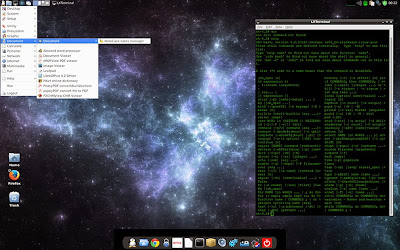












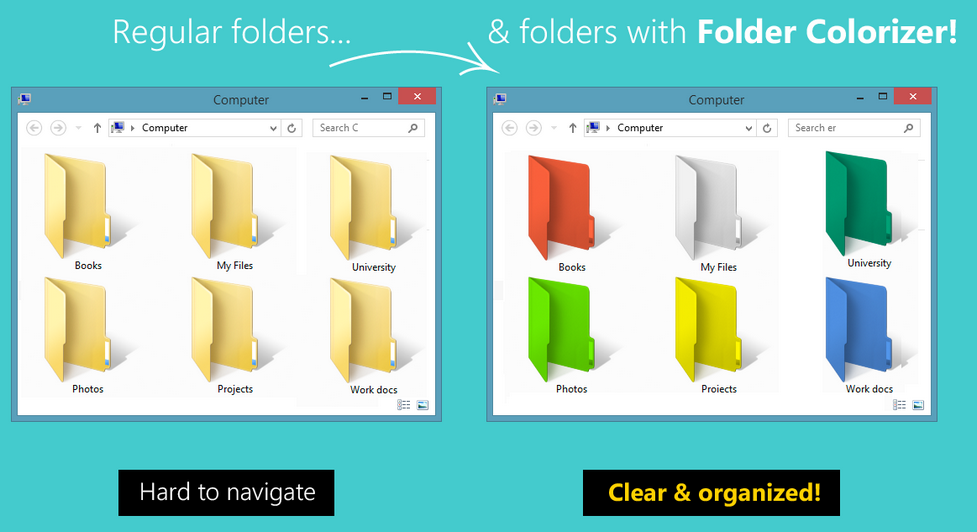

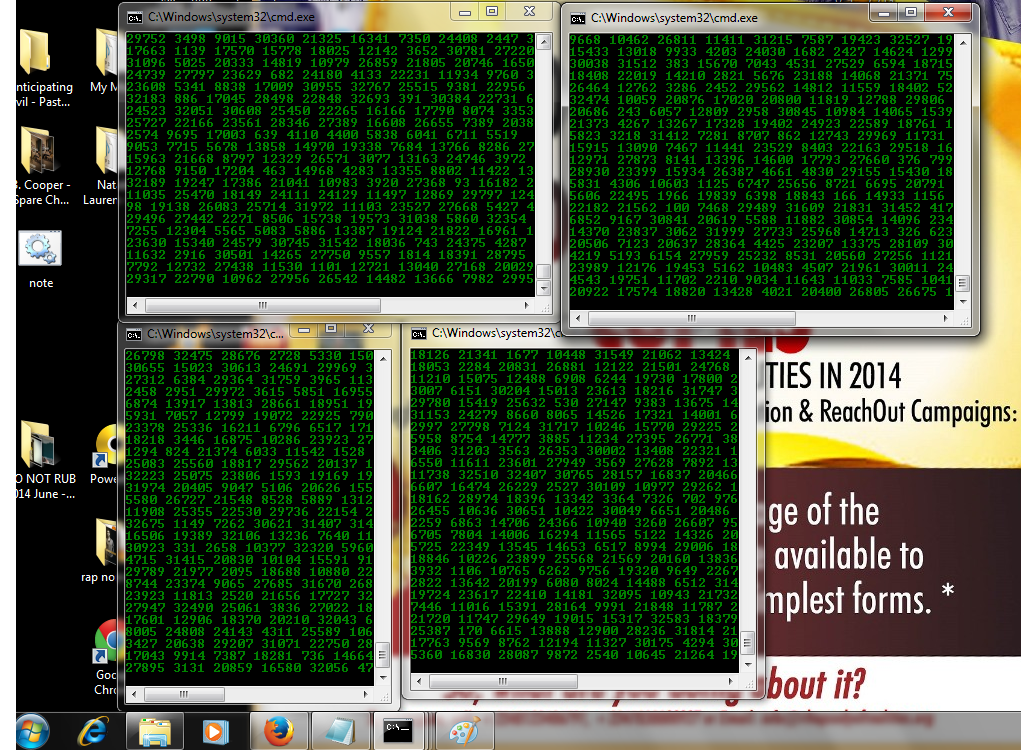









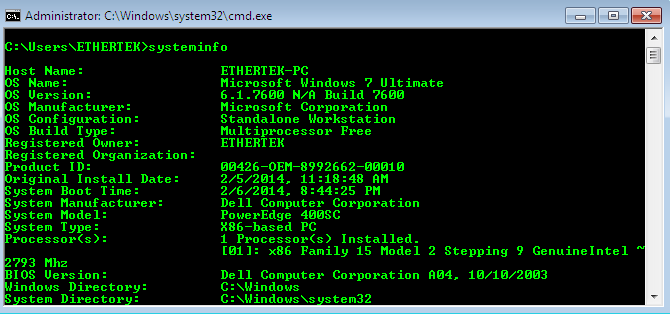
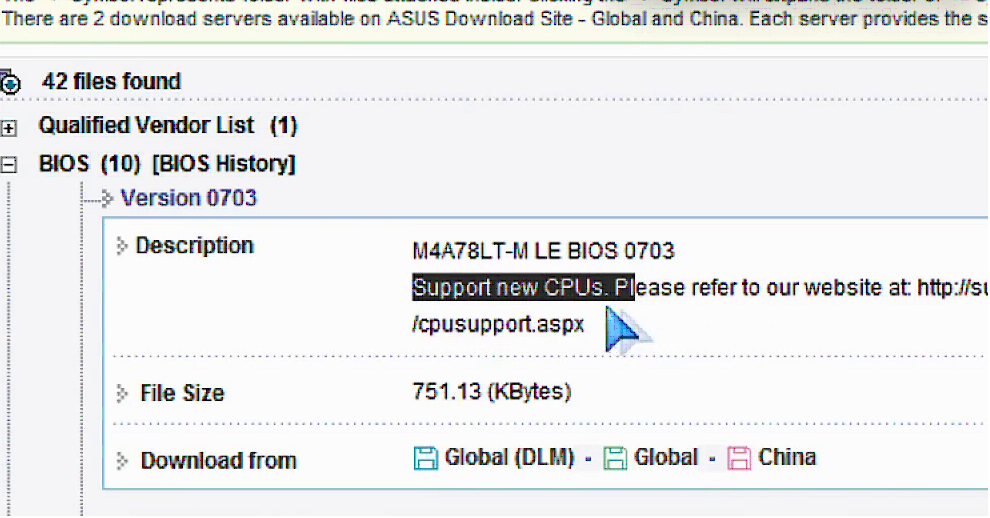
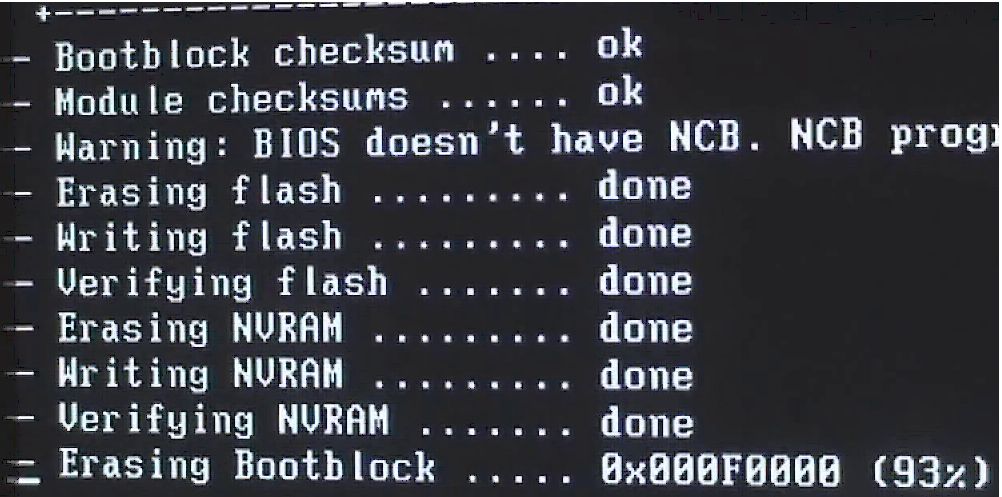












 Do you like what you see?
Do you like what you see?