<<=========== RUUT.ug ===========>>
Ethertekug.com has been shifted to www.ruut.ug and will make NO MORE Posts.
PLEASE VISIT: WWW.RUUT.UG
<<=========== RUUT.ug ===========>>
In this tutorial i will show you an interesting and useful trick to password protect any folder without using any software.
This trick will work on all windows platform. Just follow the steps below.
Step 1:
Open Notepad and Copy code given below into it.----------------------------------------------------------------------------
cls
@ECHO OFF
title www.ethertekug.com
if EXIST "Control Panel.{21EC2020-3AEA-1069-A2DD-08002B30309D}" goto UNLOCK
if NOT EXIST SecureFolder goto MDSecureFolder
:CONFIRM
echo Are you sure to lock this folder? (Y/N)
set/p "cho=>"
if %cho%==Y goto LOCK
if %cho%==y goto LOCK
if %cho%==n goto END
if %cho%==N goto END
echo Invalid choice.
goto CONFIRM
:LOCK
ren SecureFolder "Control Panel.{21EC2020-3AEA-1069-A2DD-08002B30309D}"
attrib +h +s "Control Panel.{21EC2020-3AEA-1069-A2DD-08002B30309D}"
echo Folder locked
goto End
:UNLOCK
echo Enter password to Unlock Your Secure Folder
set/p "pass=>"
if NOT %pass%==ethertek goto FAIL
attrib -h -s "Control Panel.{21EC2020-3AEA-1069-A2DD-08002B30309D}"
ren "Control Panel.{21EC2020-3AEA-1069-A2DD-08002B30309D}" SecureFolder
echo Folder Unlocked successfully
goto End
:FAIL
echo Invalid password
goto end
:MDSecureFolder
md SecureFolder
echo SecureFolder created successfully
goto End
:End--------------------------------------------------------------------
Step 2:
Save the notepad file as lock.bat (.bat is a must)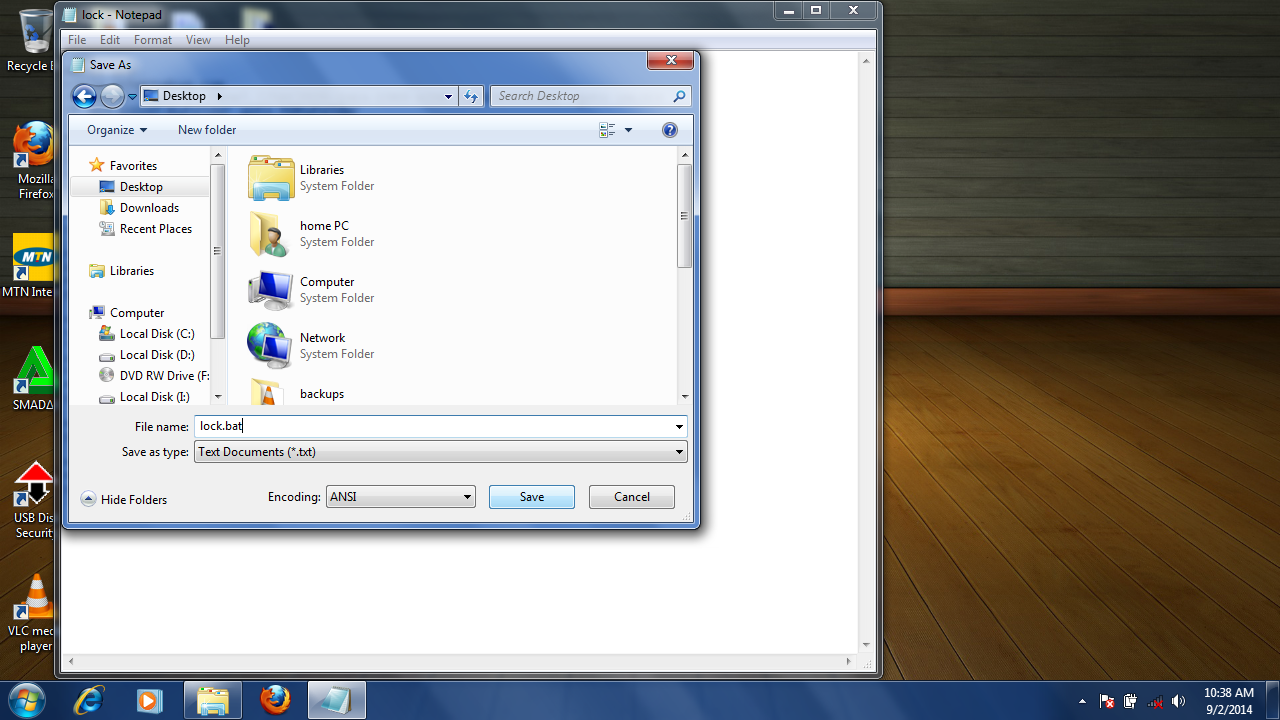
Step 3:
Now double click on lock.bat and a new folder will be created with name Secure Folder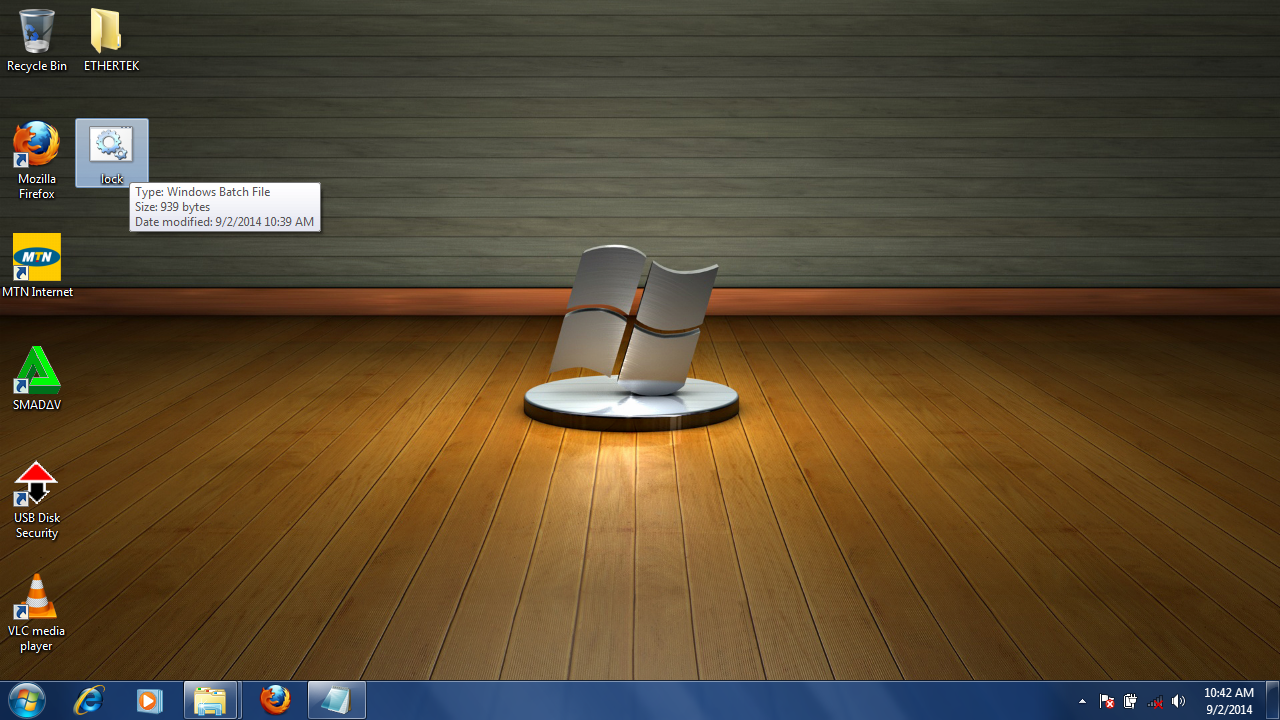
Step 4:
Copy all your data you want to protect in the Secure FolderStep 5:
Now double click on lock.bat and when command promp appears Type Y and press enter.This will close the folder and hide it from view.
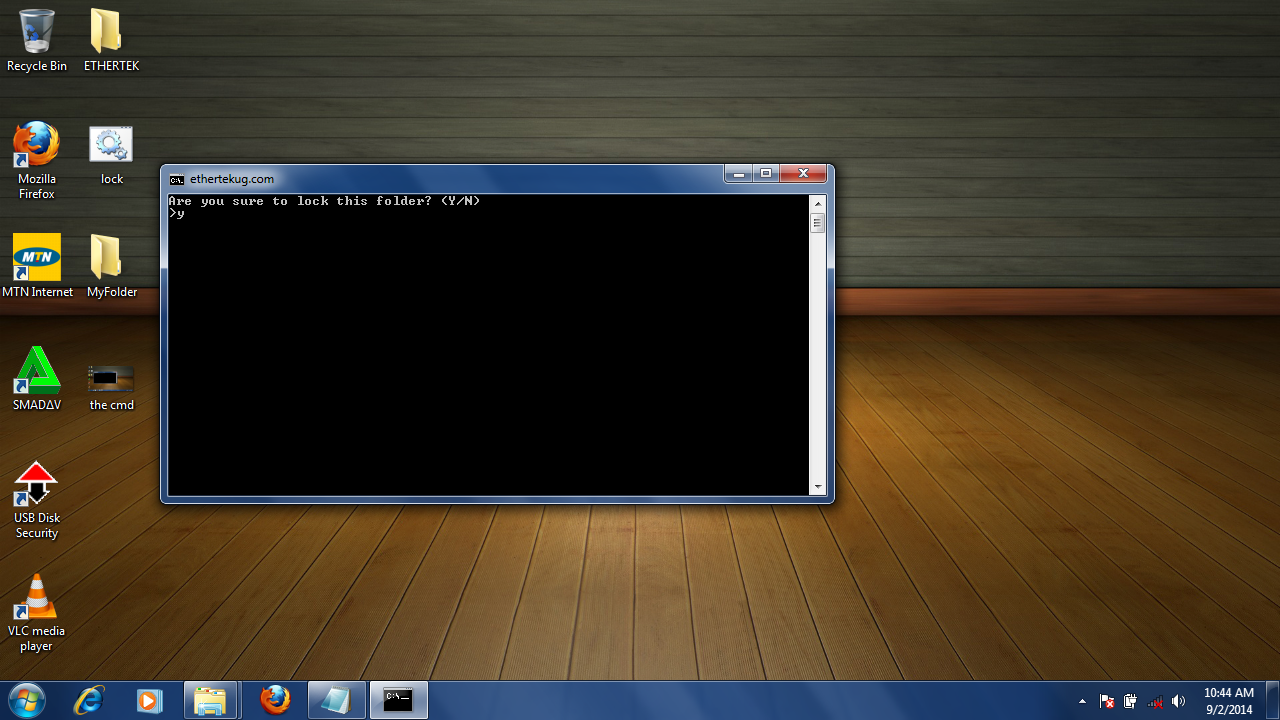
Step 6:
Now to unlock/Show/Open the folder Just Double click on the file we created "lock.bat" and enter the password "ethertek" and the Secure folder will open again.
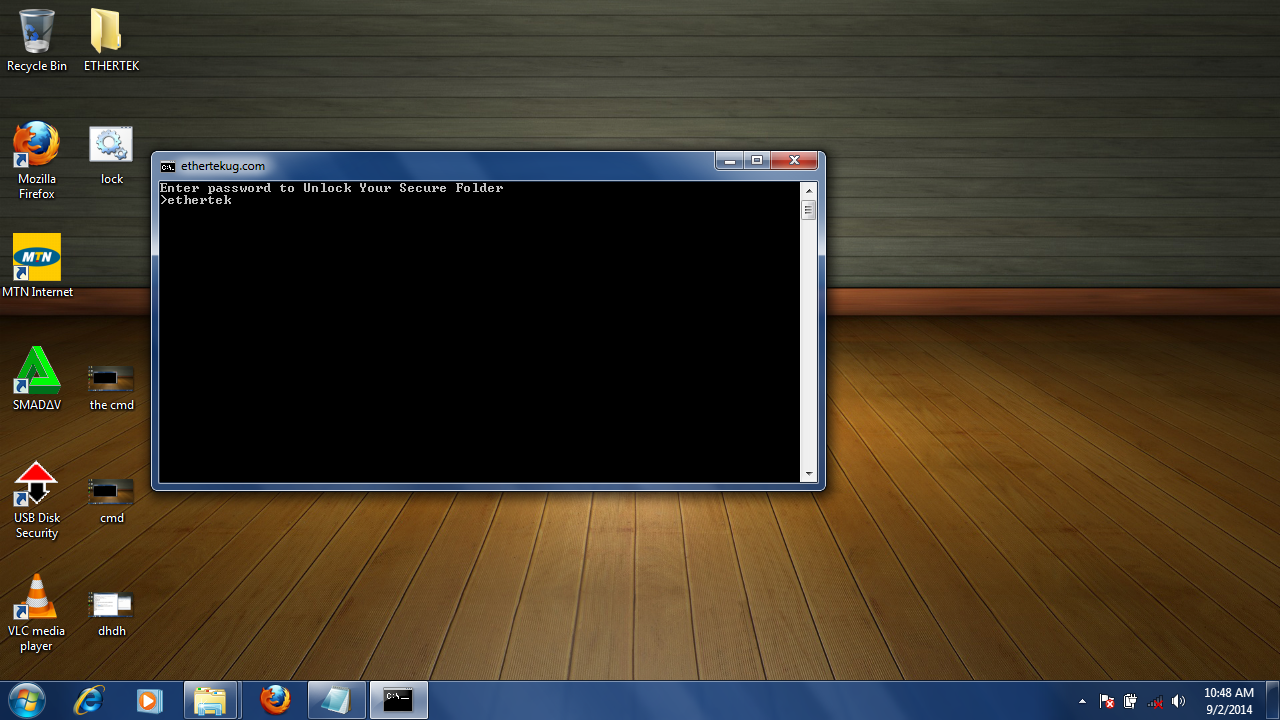
Default password is (ethertek) To change the password replace (ethertek) with your preferred password by editing the (lock.bat) file as seen below.
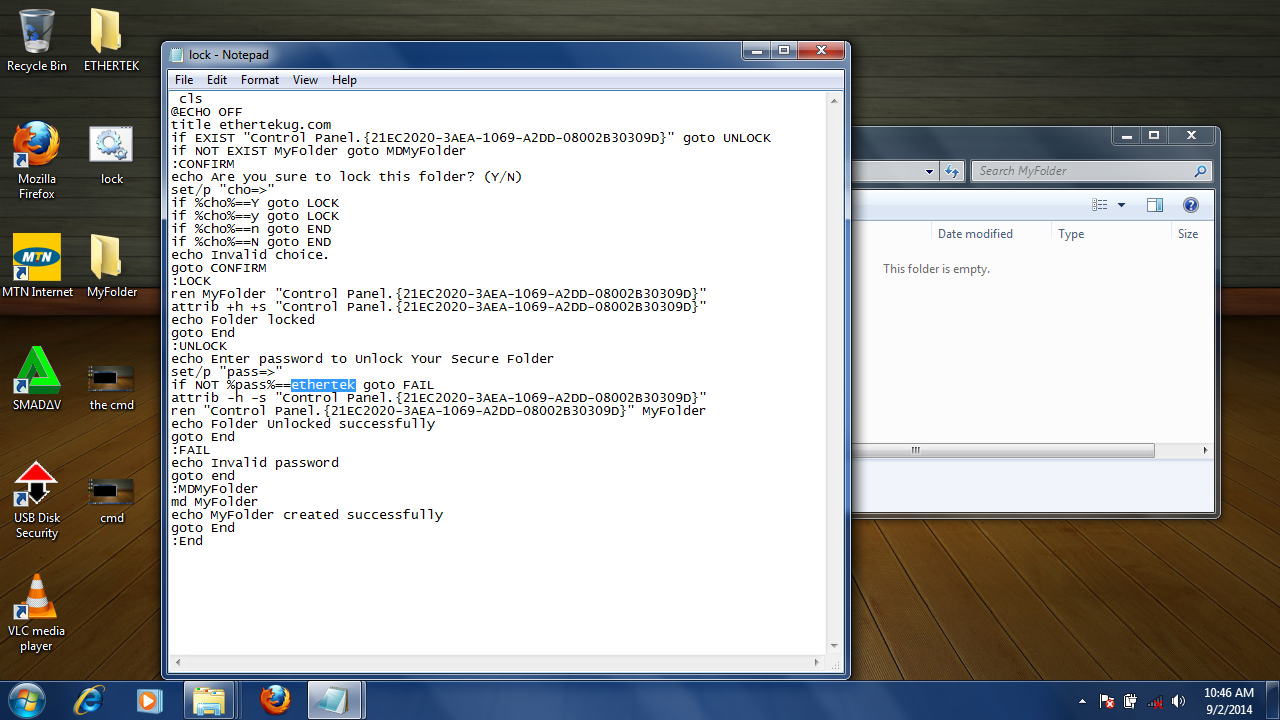
Enjoy !!!
Thats it for to day. till my Next Post.



















 Do you like what you see?
Do you like what you see?
If the hidden folders are shown then this trick does not work. any solution.
ReplyDeleteIf you follow the steps correctly. The folders inside the locked folder wont be shown. Even the folder it's self will disappear.
ReplyDelete